Connect to eduroam with Windows
Introduction
This article will demonstrate how to connect to the eduroam network from a Windows equipped laptop.
eduroam (Education Roaming) is a secure, worldwide roaming access service developed for the international research and education community. Having started in Europe, eduroam has gained momentum throughout the research and education community and is now available in 70 territories. eduroam allows students, researchers and staff from participating institutions to obtain Internet connectivity across campus and when visiting other participating institutions by simply opening their laptops. (source: www.eduroam.org)
Applicability
This article applies to any University of Alberta faculty, staff, student, or guest who needs to connect to the eduroam wireless network to access University of Alberta resources or basic Internet access.
Please be aware that if you have a University of Alberta Campus Computing ID (CCID), you can connect to eduroam while physically located at a University of Alberta campus. In the back-end, you will be connected to UWS but this will allow you to verify your configuration before you visit another member institution.
The following software versions, or better, will be required to connect to eduroam:
-Microsoft Windows 8.1, with all the latest Microsoft updates.
Procedure
If at any time you have difficulty or encounter problems with this process, please call the Staff Service Centre for IT support at 780-492-8000 Ext. 1. Between the hours of 7:30 AM to 6:00 PM Monday to Friday.
1. Click the wireless status icon on your desktop's system tray. This may be either a fan-shaped icon or a set of ascending bars, typically located near the clock.
2. A list of available wireless networks will appear. Click on eduroam.
3. You will be prompted for a username and password. If you are a University of Alberta student or staff connecting to eduroam off-campus, enter your full CCID@ualberta.ca e-mail address and CCID password (Do not use your email alias if you have one configured, such as firstname.lastname@ualberta.ca).
If you are from another institution and are visiting the University of Alberta, enter the credentials provided by your home institution (typically your e-mail address and password). Click Connect/OK or whatever option allows you to enter this information and continue.
4. If you are prompted for a security certificate, accept it to continue.
5. Your computer will connect to eduroam!
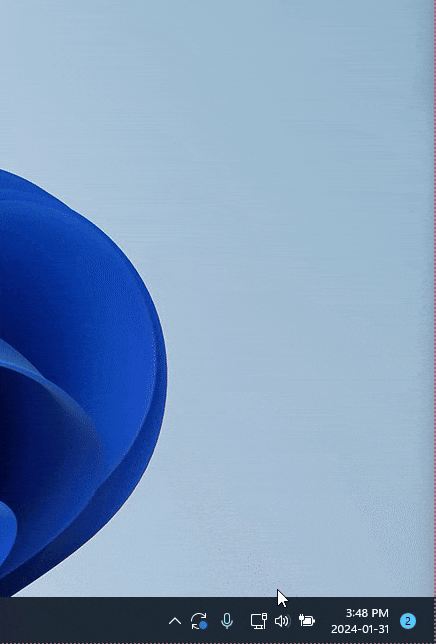
Using eduroam Configuration Assistant Tool
Another way for University of Alberta users to configure their devices for the eduroam wireless network is to use the eduroam Configuration Assistant Tool.
1) Use a web browser and go to https://cat.eduroam.org/
2) Click on the "eduroam user: Download your eduroam installer" button
3) Select University of Alberta from the Home Institution list
4) Select the correct installer for the Operating System you are running on the computer.
5) Download and save the installer to your computer, note the location on the computer you are saving the file to.
6) Execute the installer located on your computer.
7) In the User Credential box enter your full CCID@ualberta.ca e-mail address and CCID password and click on install
There are installers for Windows, Apple Linux, Android and Chrome OS located on this site and will be explained in the other articles listed below:
For more detailed instructions (including screenshots) on connecting to eduroam from specific platforms, please view the following links:
eduroam with Mac OS X
eduroam with iOS
eduroam with Ubuntu Linux
eduroam with Android and Chromebooks