Install Cisco Secure Endpoints (formerly AMP for Endpoints)
Introduction
This article covers the standard installation procedure for Cisco Secure Endpoint (formerly AMP for Endpoints) on Windows and Mac devices.
Applicability
This article is intended for use by end-users looking to install Cisco Secure Endpoint on their laptops or desktop computers.
Procedure
Contents
Installation Instructions (Windows)
Installation Instructions (Mac)
Mac Post Install Instructions / Grant Full Disk Access
Installation Instructions (Windows)
- Download and open the Windows installer file (CCID required).
- If asked to allow Cisco Secure Endpoint to make changes on your computer, click Yes.
- Click Install.
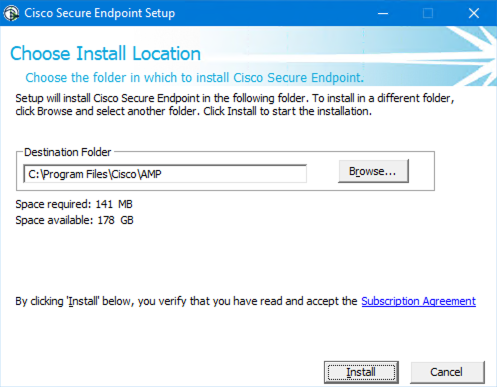
- Click Next.
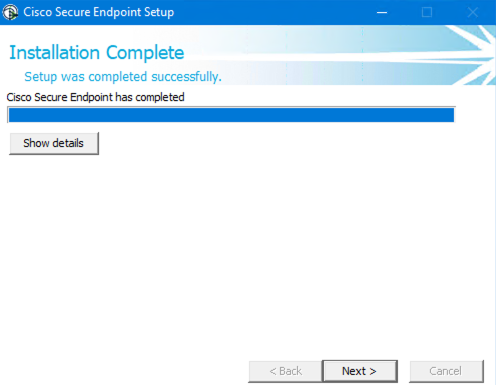
- Click Close.
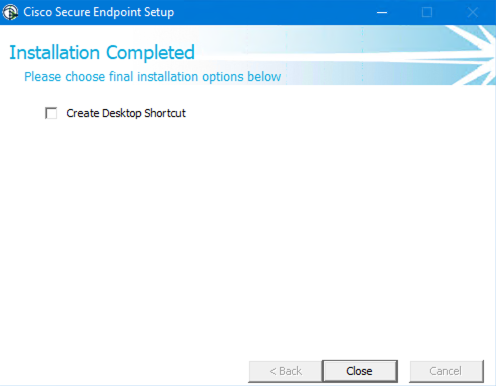
- If the installation was successful, you should see the following window pop up. Click the gear icon in the bottom left-hand corner:
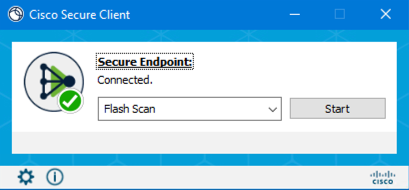
7. Verify that the Policy Name is Protect on the Cisco Secure Client window that pops up:
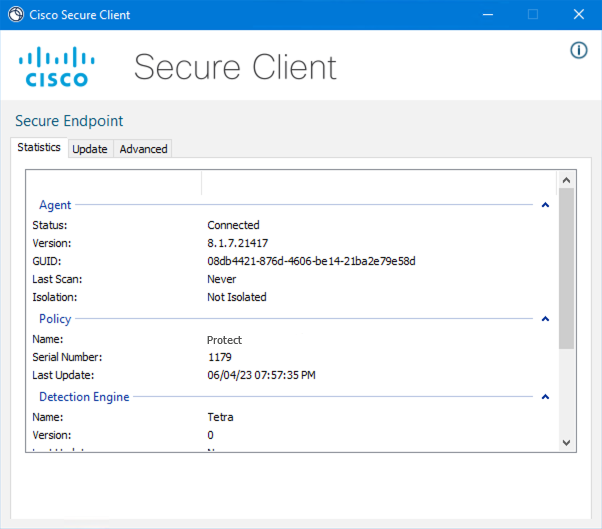
Installation Instructions (Mac)
NOTE: Due to the privacy and security design of macOS, you may be required to re-authorize System Extensions or network content filtering occasionally when new updates for AMP for Endpoints are released.
- Download and open the Mac installer file (CCID required).
- Launch the installer file and double click the installer icon (ciscoampmac_connector.pkg)
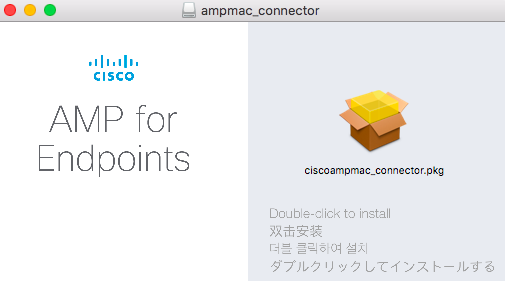
- Click Continue.
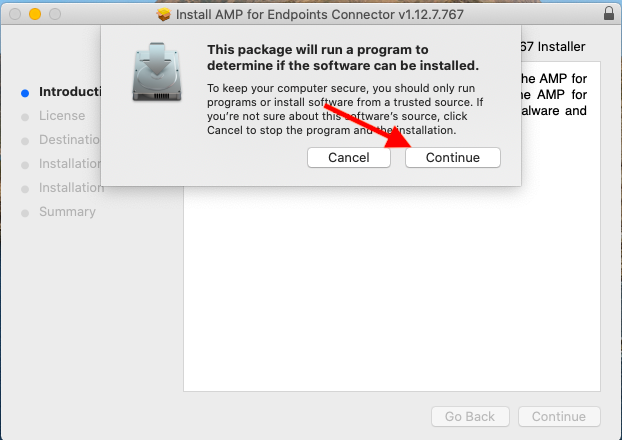
- Click Continue.
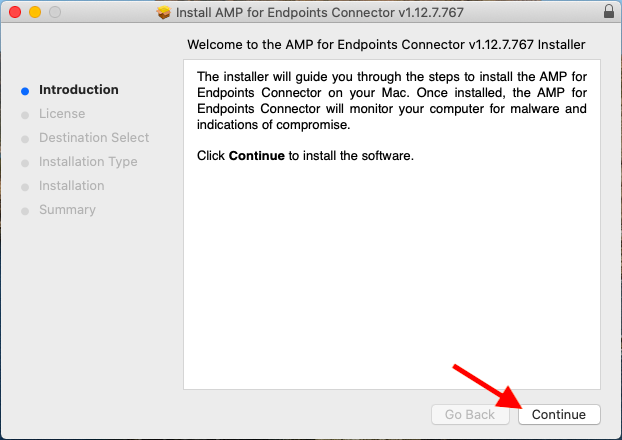
- Click Continue.
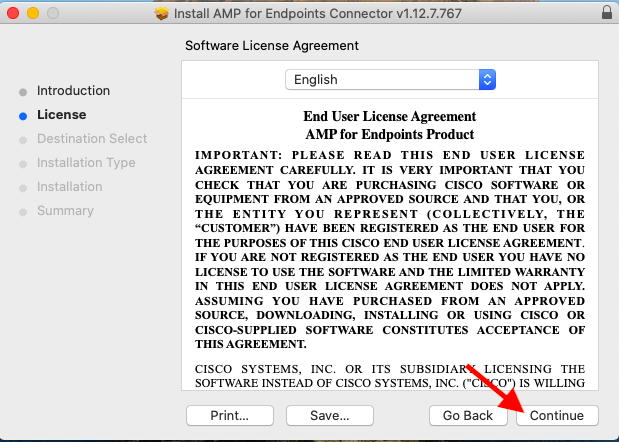
- View the End User License Agreement, click Agree, then click Continue.
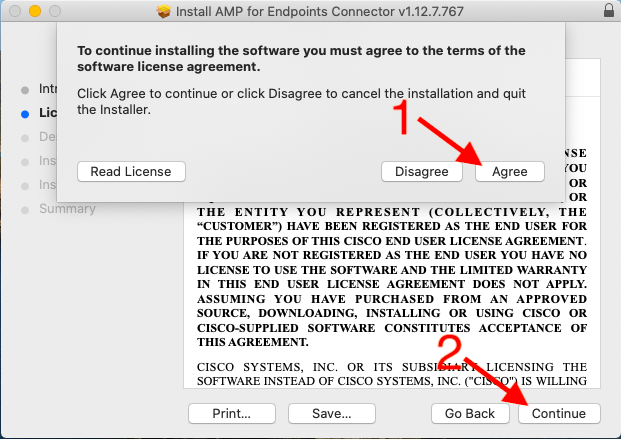
- Click Install.
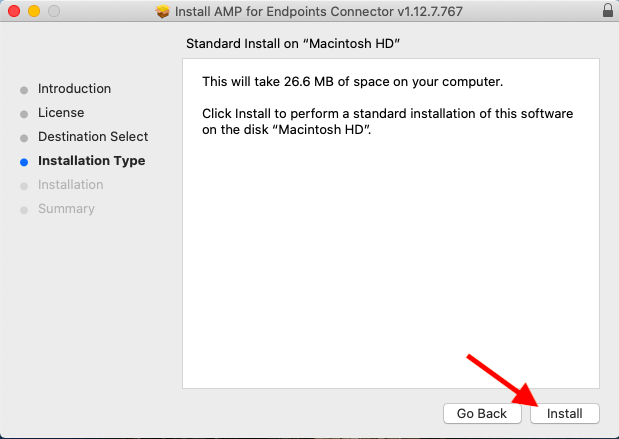
- Enter the user name and password you use to log on to your computer, click Install Software, then click Install.
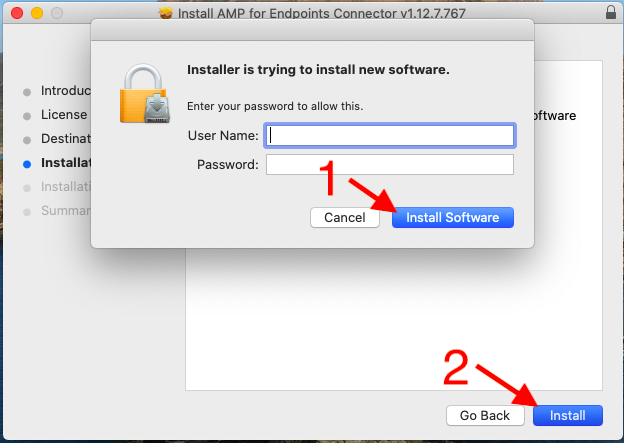
- At this point in the install you will see two things happen.
Firstly, you will be asked whether you want "AMP for Endpoints Connector" to notify you. You may click Don't Allow, or Allow as shown below:

Secondly, you will be informed that a System Extension was blocked. Allow the System Extension as shown below.
- Click Open Security Preferences
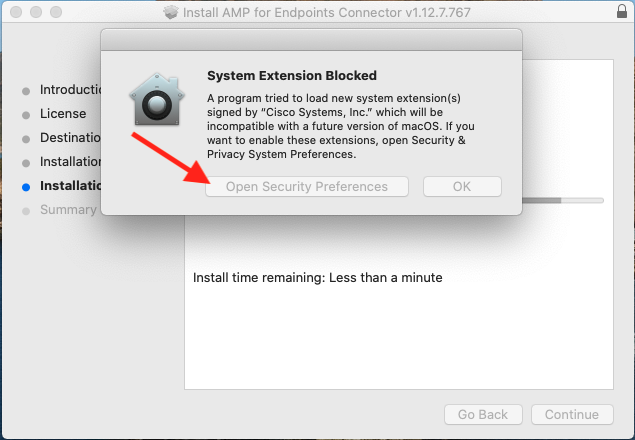
- Unlock your computer by clicking the yellow lock and entering the user name and password you log into your computer with.
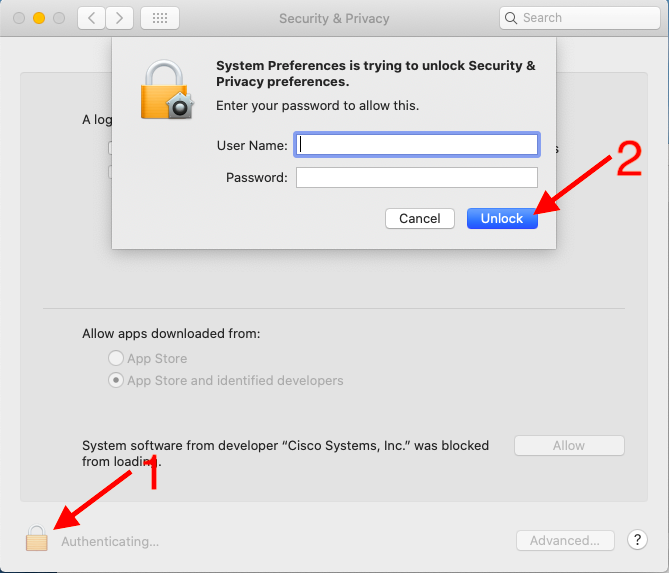
- Click Allow, then lock the computer again by clicking the yellow lock and close or minimize the Security & Privacy window.
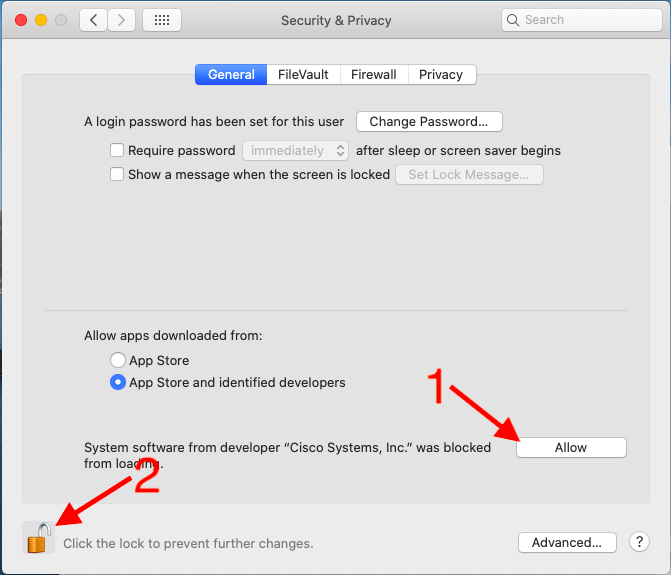
- Due to a known bug in macOS, the developer for the system extension may be named Placeholder Developer. Enable both, then click OK.
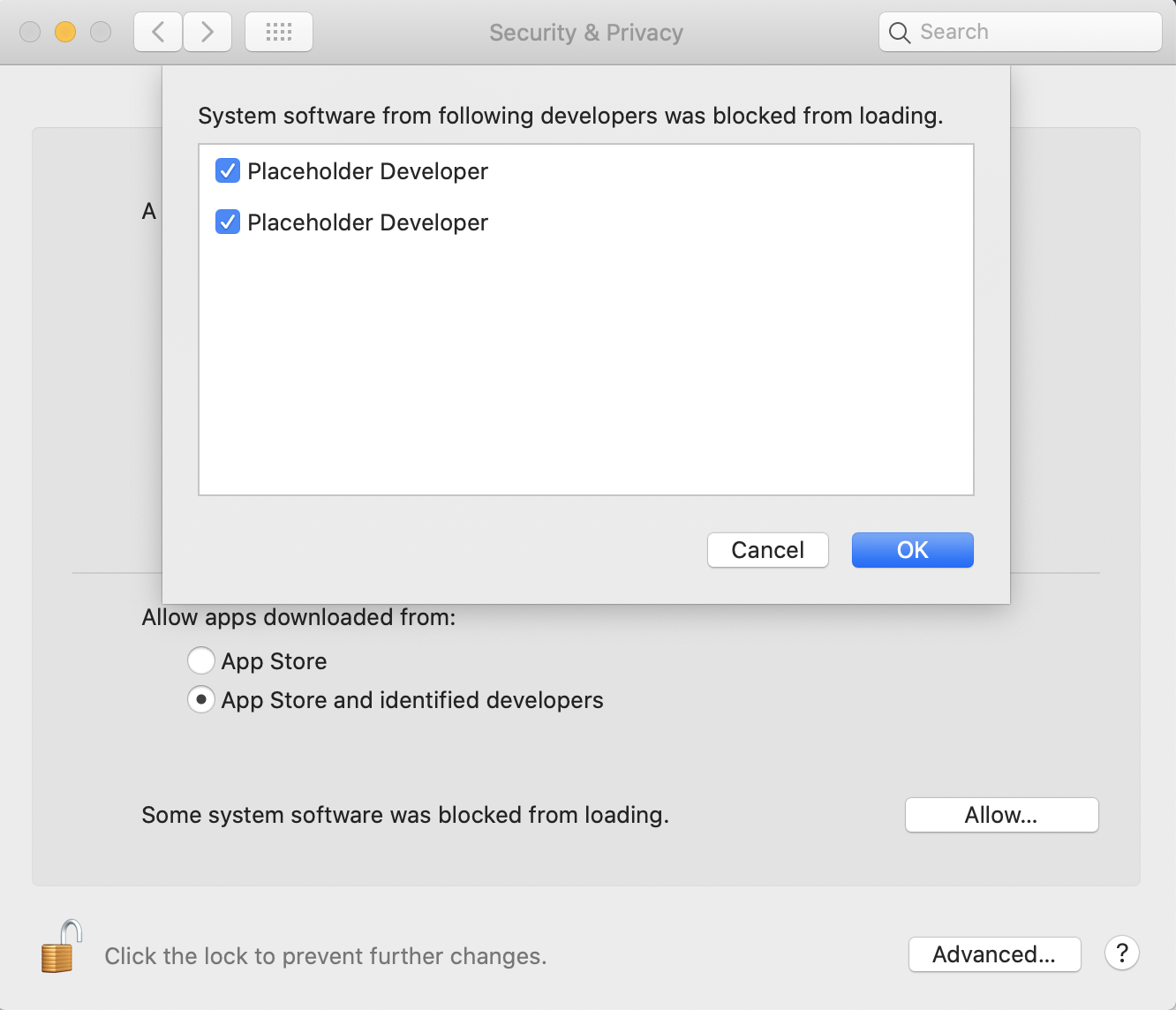
- You will be prompted to filter network content. Click Allow.
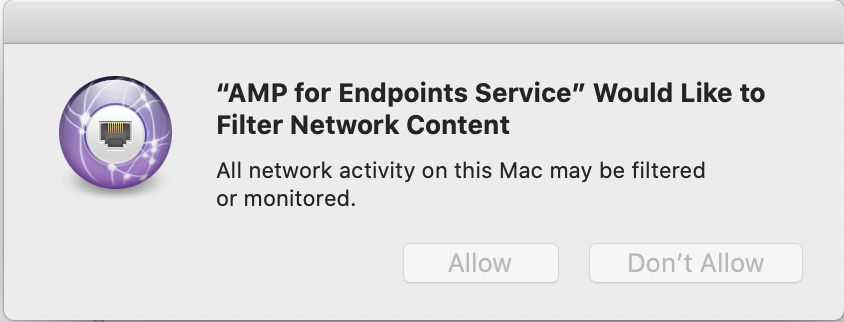
- The installation will complete. Click Close.
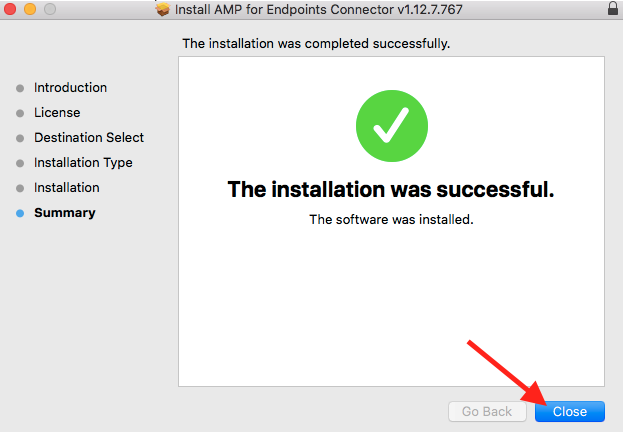
- You will be prompted to Keep the installer or Move to Trash, the choice is yours. If you move it to the trash you will need to allow "Installer" access to files in your Downloads folder.
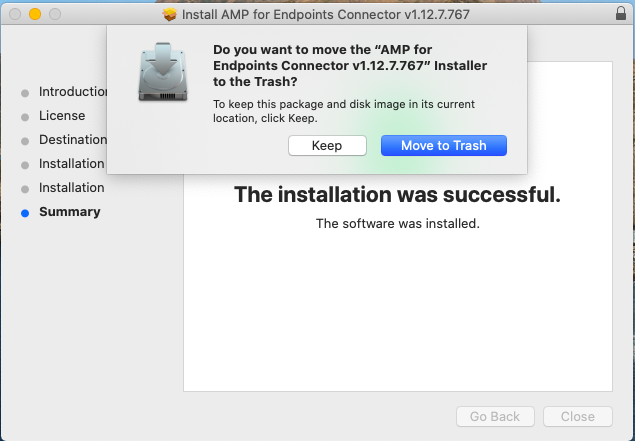
Mac Post Install Instructions / Grant Full Disk Access
After install you will notice that the Cisco AMP icon in the menus has an exclamation point on it.

You are being asked to grant full disk access AMP. Please complete the following steps:
- In System Preferences, under Security and Privacy, go to the Privacy tab. Click on the lock to make changes.
- Select Full Disk Access from the left pane, and then enable both AMP for Endpoint Services and AMP Security Extension.
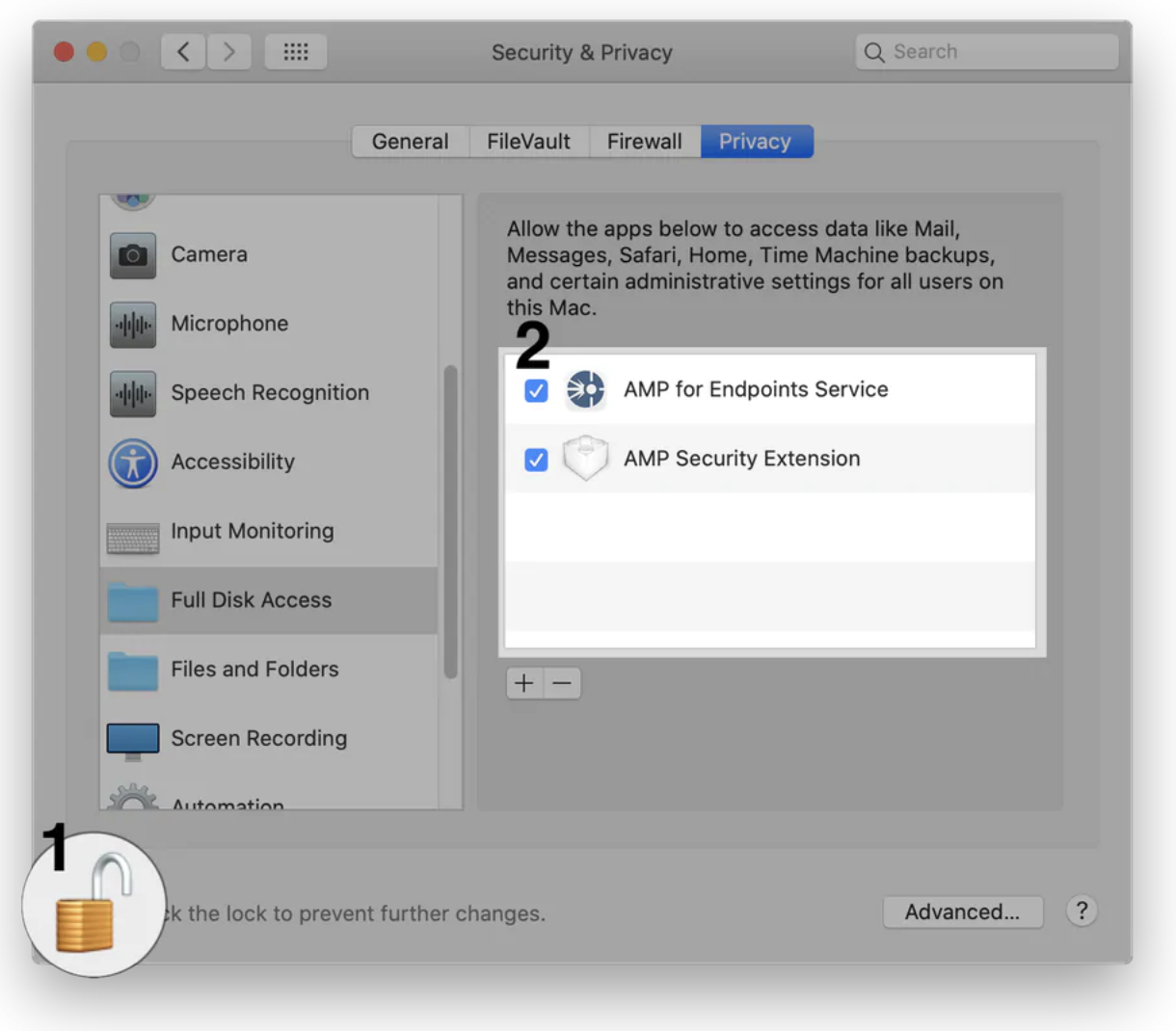
Keywords: Cisco AMP, endpoints, security, amp, malware, antivirus, amp4e, secure, endpoint